在MFC中增加CONSOLE窗口
如果你曾经写过MFC应用程序,也许你忽略了控制台窗口。熟悉了控制台窗口的人会认为它是如此的便捷,我就是一个,认为printf或者cout是最优秀 的调试函数,可以在不打开任务管理器的情况下在控制台中仅仅按下CTRL+C来结束不响应的程序。不幸的是,MFC应用程序默认情况下并不支持控制台。但 是在你的应用程序加入一小段代码后,然后改变连接选项你就可以解决这个问题。
If you have ever written an MFC application, you may have missed console window. A console window is such convenient. Like me, you may believe that printf is the most excellent function for debugging. (I hate cout though. Don't use IOSTREAM and STL! They mess everything up!). You can terminate a not-responding program simply by pressing CTRL+C key on a console window without opening Task Manager. However, by default, an MFC application doesn't have a console window. But, adding a short source code (30 lines) to your project and changing a link option will add a console window to your MFC application.
* For Visual Studio .NET
* For Visual Stduio 98 (Visual C++ 6.0)
* How does this work?
步骤小结
1. 复制下面的代码,保存为mfcconsole.cpp,添加到Source Files中。
2. 然后选择Project->Settings->Link->Project Options,找到subsystem:windows,将其改成subsystem:console。
3.在运行程序时,就会跳出console调试窗口。
Adding a Console Window to Your MFC Application (in Visual Studio .NET)
Please follow the instruction below to add a printf-able console window to your MFC application.
(1) you can cut & paste following code and save it as "mfcconsole.cpp". Then, in Visual Studio .NET, choose "Project" menu -> "Add Existing Item", and select mfcconsole.cpp to insert the file to the project.
#include <stdio.h>
#include <windows.h>
extern "C"
{
int PASCAL WinMain(HINSTANCE inst,HINSTANCE dumb,LPSTR param,int show);
};
int main(int ac,char *av[])
{
char buf[256];
int i;
HINSTANCE inst;
inst=(HINSTANCE)GetModuleHandle(NULL);
buf[0]=0;
for(i=1; i<ac; i++)
{
strcat(buf,av[i]);
strcat(buf," ");
}
return WinMain(inst,NULL,buf,SW_SHOWNORMAL);
}
|
Sometimes, Visual Studio apparently exclude the included file from build for unknown reasons. To check if the file is excluded from build, click "mfcconsole.cpp" in "Solution Explorer" window, and choose "Property."
Then, make sure "Exclude from Build" is set to "No." If not, select "No" from the drop list.
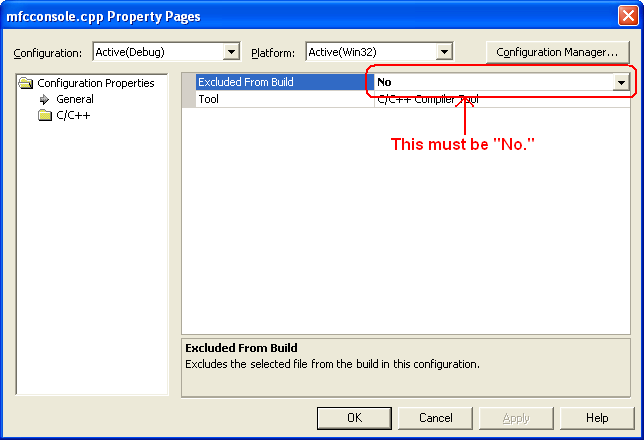
(2) In "Solution Explorer" window, choose the project name by mouse left button. (In this example, mfctest is the project name.)
(3) Choose "Project" menu -> "Property", and choose "Linker" -> "System" in the property dialog. Then, set "SubSystem" to "Console (/SUBSYSTEM:CONSOLE)". (Choose from the drop list.)
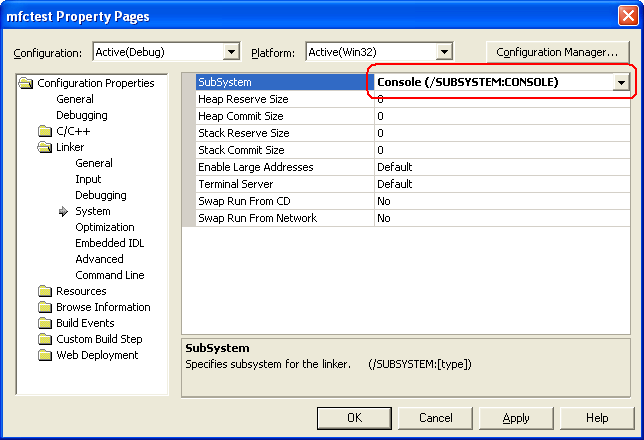
This is it. Now you can compile and run the program to see your MFC application with a console window.
When you need to remove the console window, you can simply set this "SubSystem" back to "Windows (/SUBSYSTEM:WINDOWS)."
Adding a Console Window to Your MFC Application (in Visual C++ 6.0)
Here's how to add a printf-able console window to your MFC application.
(1) get "mfcconsole.cpp". Then, choose "Project"->"Add to Project"->"Files", and add this program to your project.
Sometimes the file added to the project is for some reason excluded from build. If the icon of mfcconsole.cpp on file view window does not have a downward arrow as shown below, the file is excluded from build, and must be included. (If you see a downward arrow like other files, you can skip the following step and go to (2))
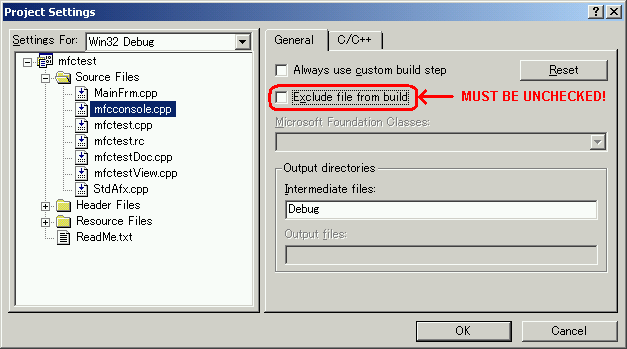
To include the file in build, click mfcconsole.cpp in the file view window by the mouse right button, and choose "Setting." Then, go to "General" tab and UNCHECK "Exclude file from build."
(2) Choose "Project"->"Setting", then open "Link" tab.
(3) Go to "Project Options" textbox, and find "/subsystem:windows" (If you don't see this option, scroll the textbox until you see it.), and change it to "/subsystem:console"
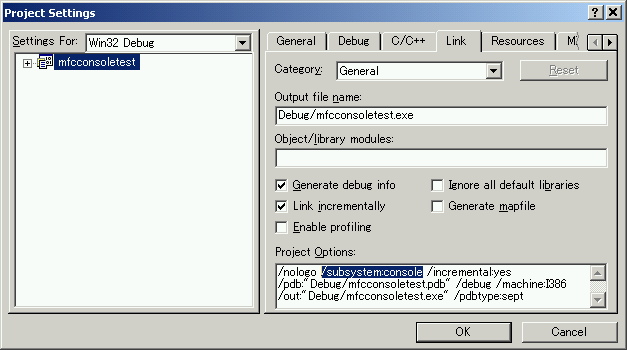
This is it. Now re-build your project, and you will see a console window popping up when you launch the program.
When you want to hide your console window, simply change "/subsystem:console" back to "/subsystem:windows" You don't even have to delete mfcconsole.cpp from your project.
How does this work?
The link option "/subsystem:windows" is the option that controls whether the program has a console window. If "/subsystem:console" is given, the program will have a console window, and the program starts from "main" function. If "/subsystem:windows" is given, the program will not have a console window, and the program starts from "WinMain" function, although "WinMain" is hidden for an MFC application.
Hence, if you simply change this option to "/subsystem:console" in an MFC application project, you will get an error message telling that the linker cannot find "main" function. Because an MFC application is supposed to be a console-less program, there is no "main" function, and the program is supposed to start from "WinMain" function.
"mfcconsole.cpp" provides "main" function and solves this error. The "main" function in "mfcconsole.cpp" simply calls "WinMain" function and starts an MFC program.
When you change the link option back to "/subsystem:windows", "main" function in "mfcconsole.cpp" will be simply ignored, and the console window will not be shown.
MFC,控制台,console
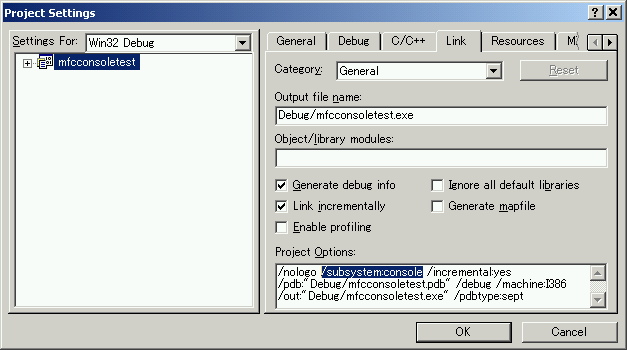
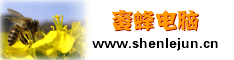
 减小字体
减小字体 增大字体
增大字体